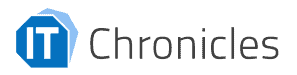What is a sticky menu and why would you want to have it?
Searching for the right tool to accomplish your ideas can be a daunting task. In this business, there are countless tools that tackle the same subject, and picking the one that’ll perfectly fit your requirements is a true rarity – from the first go at least. But when it comes to setting up sticky elements, there’s pretty much one plugin that rules the market.
But let’s not get ahead of ourselves; first, let’s explain what is a sticky menu exactly.
A sticky menu is practically a menu that is always on your website. No matter how far your visitor scrolls down on the site, the menu will be in one spot.
Having a sticky menu will help you get more conversions on your site, and it will give your visitor a great time on it. It is probably one of the things that are just a small change, but a very useful one for you, your website, and visitor.
Let’s say that a visitor read your article, and they are fascinated by it. They are going deeper and deeper, and suddenly they want to keep up with you.
And magically, there is, on the top of the screen, the sticky menu with the “newsletter” tab. Click.
If there weren’t a sticky menu, this story would not go as planned. They would search for it, get frustrated by not finding it, and leave.
Nevertheless, the sticky menu is not the only thing that can be sticky on a website. There is also a sticky header, navigation, or a widget. But, if you have the right tool, anything can be made fixed with a few simple clicks. And the tool that will help you achieve that is WP Sticky.
WP Sticky! Sticky Menus and More!
This plugin has pretty much everything you think of when a proper tool pops into mind. It is fast, simple, and it gets the job perfectly done. The thing is, with this tool, you don’t need to know how to code and not a single line of code is required for getting the job done. That is because, with this tool, you are choosing the element visually with one click, but we’ll get to that part shortly.
As we mentioned before, if you have the right tool, anything can be sticky, and with this one, any element can be transformed into its sticky counterpart – a sticky header, sticky menu, widget, social media button, and so on.
And to share a little secret with you; you can stick as many elements as you want on any site, post, or article. This way, you can manipulate the sticky elements to make anything fixed on a precise way to exactly fit your requirements, which ultimately bring more conversions and a higher click-through rate.
On top of that, the plugin is compatible with all themes, plugins, and page builders. It is like a puzzle piece that can fit everywhere.
Now, let us show you how to create a sticky menu or sticky element on your site.
As soon as you install the plugin, you will find the shiny new tool on your dashboard.
Now, this is how the working space of this tool looks.
You see, there is no room for mistakes with a dashboard like this. It is simple, clean, and has only the necessary options.
Clicking on the “Add a new sticky element” will open up the working space. There you have three parts of the setting up – the Basic, Visual, and Advanced options.
The basics part has two things:
- giving your sticky a name
- choosing what element you want to stick to your site
As previously mentioned, choosing the element is so simple that you will love it immediately. Do you see this rectangle-shaped “pick the element” button? When you click on it, it will open up your site, from where you can choose the element you want to stick.
As for the name, you can put whatever you want. Sticky menu, sticker 1, or whatever sounds best for the most optimal organizing.
The visual part of the setting is something that you will adore! In this part, you are choosing the position, effects, and devices, among other things.
The position can either be top or bottom. Usually, owners go for the top option since it is most common and visitors are expecting it to be there. If you go for the bottom one, be sure to make it a little bit taller, and include some icons or something to make it pop off.
The option “check for the admin toolbar” is pretty much self-explanatory. If you have an administration tool and do not want your element to be so close to it, check this box.
It is always important to have a clean-looking website.
The device options are for on what devices you want your element to be sticky.
You have 4. options:
- Small
- Medium
- Large, and
- Extra large
You can select all four or just one – whatever you prefer.
These four represent the sizes of screens of the devices. Small is for mobile phones and extra-large for, let’s say, PCs.
Besides, you have two effects available:
- fade in
- slide down
You can also check one effect or both – it is ultimately your decision.
Some other options in the visual part are:
- editing the opacity
- Z index
- custom CSS, and
- the background color of your sticky element
Now for the last bunch of options. They are completely optional. So if you do not want to play around with them, you can leave them blank. But, let’s take a look at what Advance options you have.
Do not stick the element when the screen is smaller than blank. This option is the same as the one that devices you want your element to stick to, with the edge being that you can manually input the size value.
It is for customization since the first one gives you 4. options. The same goes for the option – Do not stick the element when the screen is larger than blank.
And you also have the option to choose on which pages, posts, categories, and tags you do not want the sticker to be stuck. Let’s say you do not want to see a widget (that is about weight loss) on an article that is about great junk foods.
After we have listed all the options that the tool provides, let us explain two more things.
If you do not know what something stands for on the panel, there is a description under it. The short description tells you what that option is about.
Nevertheless, if you ever need help or something is not working, the support team is just one click away. There is a yellow circle on the bottom right corner. With that, you can reach out to the team that created the tool.
Having guys that created the tool on practically speed dial is pretty amazing. They know every single detail about it, and the support will be flawless.
With this, you are saving yourself from going through the email system. Which, in fairness, can be a long process.
How to Make a Sticky Menu – Conclusion
To conclude this article, we must say that having a sticky menu is a life-saver. As we said, it will boost your conversions which brings you one step closer to digital success, and your visitors will love it. There is no greater feeling than knowing that somebody is always there for you – even though it is a menu that helps you navigate the site easier.
WP Sticky will for sure fill all you need for a sticky element. Stick whatever you want and on whatever site you want. And, on the top, you can have as many stickers as you want.