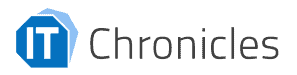Studies have demonstrated that the technology behind text to speech allows students to focus on the content rather than reading. This quality results in better absorption of learning material. It also increases student morale and confidence.
Table of Contents
ToggleEssentially, a computer scans a document and reads out the contents. The computer does this using speech synthesis technology, where a simulated voice is played through the speakers.
Text to speech for students saves time by reading documents out loud. This feature allows a student to sit back and listen, and it makes the reading process a much more passive experience. Students can actively take more detailed notes or get on with something else while listening to the readout.
Reading for long periods causes fatigue that manifests through yawning as well as itching or irritated eyes. Students can always switch over to listening and put in more study time with text to speech, reducing fatigue.
It is also great for dyslexic students or anyone with a massive amount of reading to do; there are many situations where the ears are better than the eyes when dealing with text.
It may sound like a simple concept, but many students have been using text to speech technology, and it has made a big difference in their speed and accuracy when note-taking.
So, let’s consider how this technology works in more detail.
How Text to Speech for Students Works
Most applications built for text to speech technology come with a toolbar that allows you to interact with the interface and other built-in tools. The most crucial buttons are the play and stop buttons; these control the readout.
At its most basic, this technology can be set to read back text as you type automatically. It can also be configured to read out sentences when you add a full stop. Speech to text technology for students is useful in the classroom for those students who regularly mix up words or make mistakes. For example, some words such as “Accept and Except,” “Affect and Effect,” and “A Lot and Alot” are commonly confused when writing. It is also useful for students who find punctuation difficult. For most people, hearing someone or something reading their work back to them makes them intuitively know where the punctuation marks should be placed.
Another way to use this technology is to proofread a finished document. For example, in a Microsoft Word document, place the cursor where you want Microsoft Speech Recognition to start reading and listen till you hear something that doesn’t sound right. Then stop the playback and correct it before hitting the play button again.
Text to speech applications also allows users to change the synthesized voice. Some people find that different tones or accents make it easier to understand or are more realistic. There are usually multiple choices of male and female voices in different accents.
There are also homophone checkers. Homophones are words that sound the same, though spelled differently. Examples are “break and brake,” “cell and sell,” and “cent and scent.” They are sometimes not picked up by built-in spell checkers. A homophone checker can pick up even the most tenuous homophones to improve the accuracy of your writing.
The text audio function that comes with most text to speech applications allows you to turn whole documents into MP3 or other audio format files, allowing you to listen to documents when it would be practical to read. For example, you can turn your lecture notes, textbooks, and even web articles into MP3s and add them to your phone to listen to them through your mobile device as you do something else.
Other functions that come bundled with text to speech applications include word prediction, PDF readers, advanced spell checkers, study skills, accessibility aids, and mind mapping.
There are three categories of text to speech applications for students as follows:
- Universal: These generally have a floating toolbar that allows you to use their functions in any software program on your computer.
- Add-ins: These add text to speech functionality to the ribbon of a software program on your computer.
- Stand-alone: These are word processing applications in their own right. You can use them instead of Google Docs or Microsoft Word by cutting and pasting your text into the application. They are sometimes free or work on a freemium model and purchase upgrades to get full functionality.
For Students with Disabilities
According to several research studies, speech to text technology has empowered students with learning disabilities. When young students use speech to text technology in the classroom, it eliminates the barriers to spelling, writing on paper, and keyboarding. Most times, students’ brains work faster than their hands can write or type. Speech-to-text technology in the classroom gives young students the means to write at a higher level than when they are trying to figure out how to spell a word. It is a different means of input but quite effective.
Besides, speech to text for students with disabilities is exciting for young students. When things are time-consuming to write down, it’s intriguing for young kids to use their voice and see the words come up on a screen. It doesn’t take kids long to learn the technique and accomplish learning goals.
Many kids find writing to be a painful process, especially if they are not good at spelling or have difficulty learning. But, when they talk, they can express themselves and share their ideas without being limited by poor typing or spelling skills.
Before speech to text was introduced in classrooms to help children with disabilities, teachers served as their students’ scribe. They wrote for the students. The students would tell the teacher what to write, and the teacher would use his/her punctuation, capitalization, and editing skills on the document. When students use a speech to text technology, they have to edit the document themselves, learn about punctuation, capitalization, and acquire other language skills.
These programs also foster independence and inclusion because students with learning disabilities or poor skills can learn. They are merely using a different tool. Speech to text in the classroom has made an enormous difference in how much students write and improved their perception of themselves as competent and capable. Students can produce exciting work and not just try to get a class project over and done without focusing on their work quality.
It also cuts down on discipline problems in the classroom. When kids aren’t able to do the work, they lose focus and engage in other things that distract the classroom. With this technology, every kid is empowered with the right tools to get the project done.
Speech to text for students has made teacher’s jobs easier. The kids are more independent, discipline problems have reduced, and the kids feel great about these applications. It’s a win-win situation for everybody.
Speech to text technology has come a long way in the last decade. And just like other more universal technological advancements, you may not think much about dictating into Google Assistant or Siri.
But, the real power of speech to text for students with disabilities is unlocked when used in conjunction with text to speech technology so that students can listen to what they have written. Students should be able to take advantage of all these technologies in order to reap the maximum learning benefits.