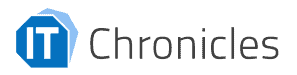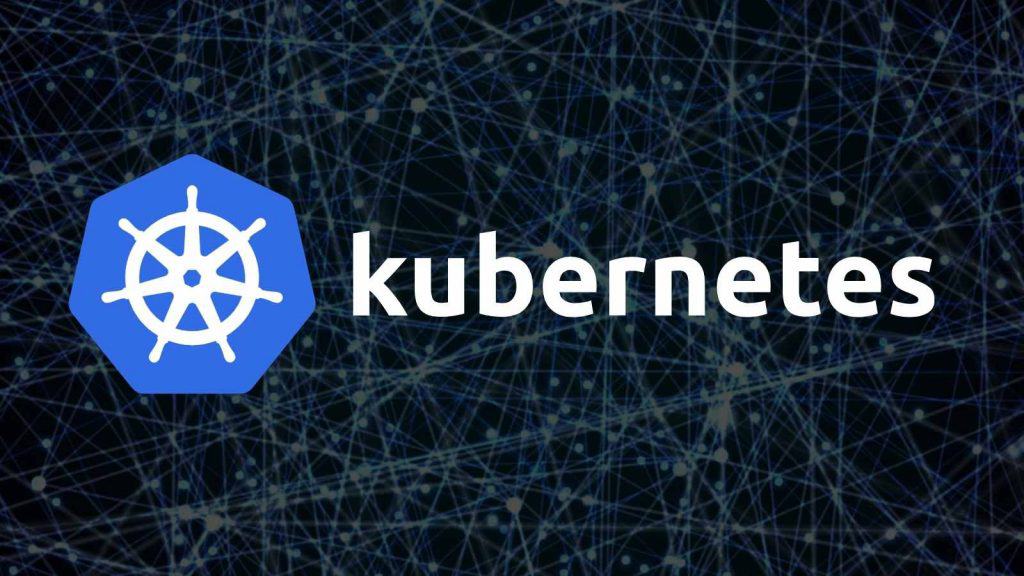Learn about the necessity of implementing K8s monitoring in Kubernetes health checks to alert you when an application is down or misconfigured.
Table of Contents
ToggleIntroduction
Kubernetes is an open-source platform for automating container-centric application deployment, scaling, and management.
In this blog, we will discuss the manner and necessity of implementing K8s monitoring in Kubernetes health checks, as they can alert you when an application is down or misconfigured.
As this insight can help you modify the errors present and run things smoothly, you should consider implementing these Kubernetes health checks when possible and making them routine procedures.
Importance of Kubernetes health checks
Kubernetes health checks are an important part of ensuring that your containerized applications are running smoothly.
By checking the health of your containers and pods, you can identify and fix problems before they cause significant downtime or data loss.
Kubernetes Monitoring can also help you improve the performance of your applications by identifying and addressing bottlenecks.
By monitoring the health of your containers, you can ensure that they are running at peak efficiency and avoid potential problems down the road.
Understanding Kubernetes Health Checks
Different Types of Health Checks
Kubernetes health checks are essential for ensuring the correct functioning of your applications. There are different types of health checks, each with its own advantages and disadvantages.
1. Readiness Probe
The most common type of health check is the readiness probe.
This type of check is used to determine whether a container is able to handle requests. If the readiness probe fails, the container is removed from the load balancer.
The advantage of this type of check is that it can prevent faulty containers from being used.
2. Liveness Probe
Another type of health check is the liveness probe. This type of check is used to determine whether a container is still running. If the liveness probe fails, the container is restarted.
The advantage of this type of check is that it can prevent applications from becoming unresponsive.
3. Startup Probe
Finally, there is the startup probe. This type of check is used to determine whether a container has successfully started up. If the startup probe fails, the container is not started.
The advantage of this type of check is that it can prevent applications from failing to start.
Implementing Liveness Probes
Step-by-step Guide to Implementing a Liveness Probe
Kubernetes Liveness Probes are a great way to ensure that your containers are healthy and running as expected. Here is a step-by-step guide to implementing them:
1. Choose the type of probe you want to use. There are three types of probes available: HTTP, TCP, and Command.
2. Configure the probe. This includes setting the initialDelay, timeout, period, and failureThreshold.
3. Implement the probe. This will vary depending on the type of probe you are using.
4. Test the probe to make sure it is working as expected.
5. Enjoy the peace of mind that comes with knowing your containers are being monitored for health!
Examples Of Different Types of Liveness Probes
There are several different types of liveness probes that can be used, depending on the application.
For example, a HTTP liveness probe can be used to check that a web server is still responding to requests. If the web server is no longer responding, the liveness probe will trigger a restart of the application.
Another type of liveness probe is a command liveness probe. This type of probe runs a command inside the container to check the status of the application.
For example, a command liveness probe could check that a database is still running by trying to connect to it. If the database is no longer running, the liveness probe will trigger a restart of the application.
Implementing Readiness Probes
Step-by-step Guide to Implementing a Readiness Probe
Kubernetes readiness probes are used to check if a container is ready to accept traffic. If a container is not ready, it will be removed from the load balancer.
There are two types of readiness probes:
1. HTTP probes – checks if a container is ready by making an HTTP request to a specific endpoint.
2. TCP probes – checks if a container is ready by checking if a TCP connection can be established.
3. Command probes – checks if a database container is ready by attempting to connect with it
To implement a readiness probe, you need to specify the following:
1. The type of probe – HTTP or TCP or Command
2. The endpoint to check – for HTTP probes, this is the URL path; for TCP probes, this is the port number etc.
3. The initial delay – the amount of time to wait before checking if the container is ready
4. The timeout – the amount of time to wait for a response before considering the probe to have failed
5. The period – the interval at which to check if the container is ready
6. The failure threshold – the number of consecutive failures that will trigger a container to be considered not ready
Examples of Different Types of Readiness Probes
There are a few different types of readiness probes that can be used to determine when a container is ready to receive traffic.
One type of readiness probe is a TCP probe, which attempts to establish a connection with the container on a specified port. If the connection is successful, the container is considered ready.
Another type of readiness probe is an HTTP probe, which sends an HTTP request to the container and looks for a successful response.
A third type of readiness probe is a command probe, which runs a specified command inside the container and looks for a successful exit code.
Implementing Startup Probes
Step-by-step Guide to Implementing a Startup Probe
Kubernetes startup Probes are a great way to ensure that your services are healthy and running as expected.
By specifying a set of Probes, you can have Kubernetes automatically perform health checks on your behalf and report any issues that it finds.
In order to use Kubernetes startup Probes, you’ll first need to create a file called ‘liveness.yaml’ in your service’s manifest directory. This file will contain a list of all the Probes that you want Kubernetes to run.
Each probe will have a name, a command, and a period. The name is used to identify the probe in the output of the kubectl describe command.
The command is used actually to perform the health check. The period is the time, in seconds, between successive runs of the probe.
Once you have created the liveness.yaml file, you can then add the following line to your service’s deployment.yaml file:
livenessProbe:
– liveness.yaml
This will tell Kubernetes to run the Probes specified in liveness. yaml on your service’s pods. If any Probes fail, Kubernetes will kill and restart the pod.
● Examples Of Different Types of Startup Probes
There are a variety of Kubernetes startup probes that can be used to verify that a container is up and running.
- One type of probe is a TCP socket probe, which checks that a TCP socket is open and listening
- Another type of probe is an HTTP GET probe, which sends an HTTP GET request to a specified URL. If the probe succeeds, the container is considered up and running
Best Practices of Implementing Kubernetes Health Checks
Regarding Kubernetes health checks, there are a few best practices to keep in mind. First and foremost, always perform health checks at the application layer.
This means checking things like full observability of your Kubernetes cluster, application availability and response times. Secondly, make sure to schedule health checks at regular intervals.
This will help ensure that any issues are caught and addressed in a timely manner. Finally, document all health check procedures so they can be easily followed and replicated.
Kubernetes Health Checks – Conclusion
Kubernetes health checks are an important part of ensuring your applications run smoothly. There are a few different types of health checks that you can implement, and the best approach will vary depending on your application’s needs.
You can thus either of the readiness, liveness or startup probes to determine the relevant error or problem in your applications, as demonstrated above.